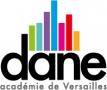« Language Learning with Netflix » est une extension Chrome gratuite [1] qui vous permet de regarder des émissions, films ou séries avec deux sous-titres en même temps, le sous-titre de la V.O. et le sous-titre traduit. Il s’agit d’un service intelligent qui utilise le vaste catalogue de Netflix et toutes les principales langues dans lesquelles il offre déjà des sous-titres, y compris le danois, le néerlandais, l’anglais, le français, l’allemand, l’italien, le norvégien, le portugais, l’espagnol, le suédois et le turc.
L’extension a été créée par les développeurs David Wilkinson et Ognjen Apic qui ont expérimenté la création de leur propre logiciel d’apprentissage des langues avant de collaborer sur Language Learning with Netflix.
Il y a une fonction de « vocabulary-highlighting » qui affiche les mots les moins courants, et qui est ajustable pour correspondre à votre niveau de connaissance du vocabulaire. Le survol d’un mot affiche un dictionnaire contextuel, et un clic sur le mot vous permet de l’entendre. On peut également ralentir le dialogue ou interrompre automatiquement la lecture à la fin de chaque sous-titre pour apprendre ligne par ligne.
LLN met automatiquement la vidéo sur pause après chaque ligne de dialogue.
Il est bien sûr possible de désactiver ces interruptions permanentes. On peut aussi utiliser les flèches directionnelles du clavier afin de mettre sur pause ou reprendre la lecture, répéter la dernière ligne de dialogue ou naviguer vers la suivante ou la précédente.
LLN donne même des conseils aux apprenants pour optimiser l’utilisation du service selon leur niveau. Comme toute l’interface du site qui présente LLN, ces conseils sont uniquement en anglais.
Attention, tous les contenus de Netflix ne sont pas concernés. LLN propose une sélection de films et séries compatibles.
LLN ne fonctionne que sur Google Chrome, vous ne pouvez donc pas l’utiliser avec votre application Netflix sur des tablettes ou d’autres services de streaming comme
l’Apple TV.